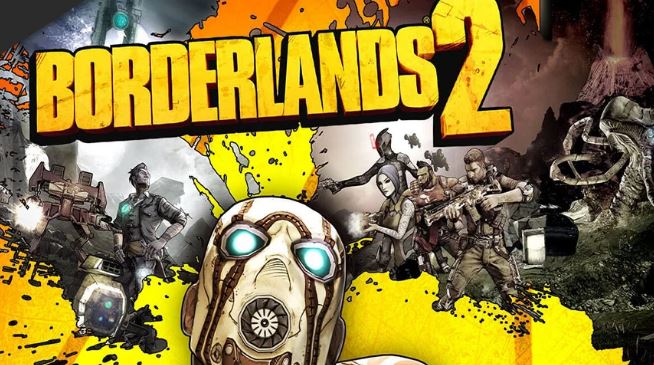Borderlands 2 is a first-person shooter video game developed by Gearbox Software and published by 2K Games. It is a game that player completes a campaign by completing several quests and missions. The game has become popular with millions of players around the world. While it is a fun game to play, it also comes with some errors like any other game.
Some players have complained about seeing a fatal error message when trying to launch the game. This error can be seen as a result of corrupted data. This could be as a result of a problem with the game data files, config files, or the Windows operating system files. In this post, we will be sharing some few tips on how to solve and fix this issue.
How to Fix Borderlands 2 Fatal Error Issue?
Below are some of the things you can try to fix the Borderlands 2 Fatal Error Issue, if experienced while playing the game.
Try Disable the Dolby DAX API Service:
This is a feature responsible for maintaining the Dolby Atmos feature on your PC. Sometimes, the feature can stop a program from running smoothly. So you can disable the feature to see if the fatal error issue will be resolved. To do this, follow the steps below.
- Start by pressing the Windows Key + R to open up the Run dialog box.
- Then enter “services.msc” in the Run dialog box.
- The services window will open up on your screen now. Search for the Dolby DAX API service in the list of services.
- Once you find it, double-click on it to open the Properties window.
- From the Startup drop-down menu, choose Disabled.
- Click on Apply, then click on Ok.
Running The Game As Administrator:
A good step is to start by running the game as an administrator. The fatal error message might be as a result of the game is not getting full access or permission to use the system’s resources. To solve this, simply follow the steps below.
- Start by opening up Epic launcher and then go to the Library. There, you will find all your games.
- Next is to find and locate Borderlands 2 in this list, right-click on it and choose Properties.
- Go to the Local Files tab and choose the “Browse Local Files” option.
- This will take you to the directory where the game is installed. Here, find the executable file for the game.
- Once you find it, right-click it and choose Run as an administrator.
Try Verifing The Game Files:
This is a step to try, since the fatal error in Borderlands 2 is mainly associated with corrupted game files, the next you can take is to check the integrity of your game files. You can verify the game file by;
- Open up Epic launcher and then go to Library.
- You will find all your games here. Find Borderlands 2 in this list, click the three dots after the title and choose Verify.
Try Renew The Config Files:
If there is any corruption in the directory responsible for saving the game’s progress, the fatal error can appear on your screen. To fix this, you need to renew or refresh the config files.
- Make your way to the My Documents directory.
- Then open up the Borderlands 2 folder.
- Here, make a backup of the saved game files and delete all the rest of the files.
- Now, rerun the game and see whether the issue is resolved. You can paste the save files into the game’s My documents directory if it is resolved.
These are some of the steps to take if you want to resolve the Borderlands 2 fatal error message experienced while trying to launch the game. I hope this helped, any questions or tips, please use the comment box below. We love your comments and contributions.