Do you have a PDF file that you wish to save to your iPhone or iPad for later viewing? Or maybe you came across one on the internet and you are looking for a way to save it to your Apple device. This post will show you that. We are going to be brief as much as possible as this is not a lengthy post.
If you own and use an iPhone, iPad or an iPad touch, You can save a PDF file format from your email or a website. You can also save a webpage or email as a PDF, import PDFs from other apps, or use your Mac to add PDFs to your Apple Books Library. In this post, we should be focused on saving a PDF file that’s attached to an email or on a website.
How to Save a PDF to Your iPhone or iPad attached to an email or From a website?
You can save a PDF attached to an email or from a website to your iPhone, tap on the Share button. Please note that on the iPhone and iPad, the share button is located differently. On an iPhone, it can be found on the lower-left corner of the screen, while for the iPad it is on the right of the browser’s address bar.
After tapping on the Share button, you will see a list of ways that you can share or save the file. You will get options like sending it to others through text message or email. Simply swipe down the list until you find the app you want to open it in. From the list, you can choose the Copy to Book or any other option, if you have the likes of Dropbox, Google Drive or OneDrive installed.
For the built-in Books app option, you will be able to save and view the file later and it will always be available through the Books app. The Google Drive and OneDrive are also free service with a good amount of storage to save your files. On the other hand, the Dropbox option comes as a paid service available in the App Store.
Saving the PDF using the Google Drive, OneDrive and Dropbox option mean that you will be able to access the file outside your iPhone or iPad.

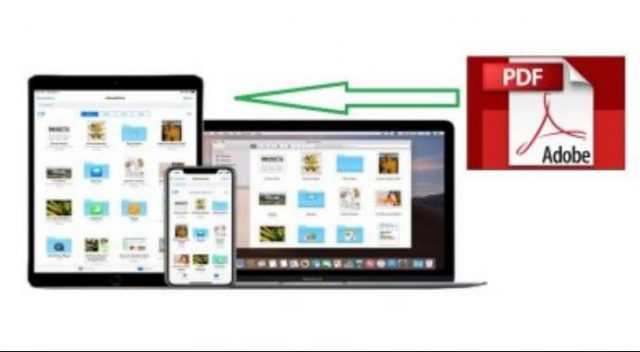



![How To Bypass Factory Reset Protection [FRP] On Samsung](https://www.gizmoreel.com/wp-content/uploads/2024/12/How-To-Bypass-FRP-On-Samsung.jpg)