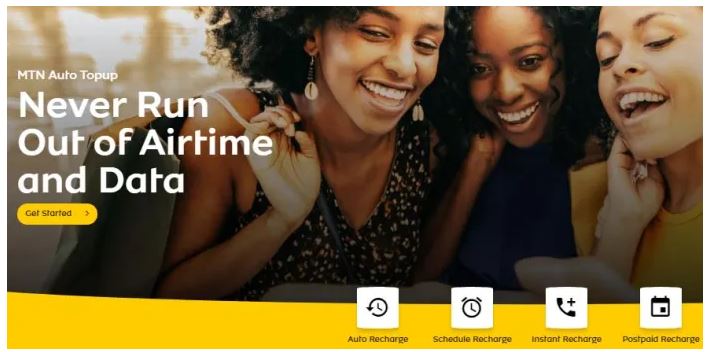MTN Nigeria recently announced the introduction of a new service called MTN Auto Top-Up. It is an Automated Recharging Service, designed to help customers manage their airtime and data. The service allows customers to automatically recharges their line when they run out of airtime or data.
The also allows customers to set up automatic airtime recharge as soon as the airtime gets below a specified threshold and terminated after the set maximum airtime has been received. According to the company, MTN Auto Top-Up is designed to give customers complete control over their airtime with a simple and secure single sign-on and set-up process.
The service is accessible via MTN Web, USSD and MyMTN App enabling new and existing subscribers activate Auto Top-Up, manage threshold and payment preferences, review transaction logs, add beneficiaries and cancel Auto Top-Up whenever they wish.
Speaking about the service, Adekunle Adebiyi, Chief Sales & Distribution Officer, said,
We are committed to providing a superior experience for our customers by addressing their pain points, meeting their needs and creating value. We understand that getting disconnected due to insufficient airtime or data is inconvenient and can be embarrassing so we introduced MTN Auto Top-Up, which eliminates the issue.
How to SignUp
- Launch the web browser
- Navigate to the web portal HERE
- On the home page click on the Sign-Up or Get Started button
- Enter a Phone number, a check is done to confirm if the number is active on the MTN Network
- A six-digit OTP valid for some minutes is sent to the MTN’s number if the above condition is true
- The user is prompted to enter the OTP on the UI
- The backend retrieves the customer details and prefills some data on the user Interface: Full Name, Email address (optional), customer type (Prepaid or Postpaid)
- If the user data cannot be retrieved, the user is prompted to enter all required information such as Full Name, (must be an MTN number), Email Address (Optional), Selects customer Type (Postpaid or Prepaid)
- Enter Password
- Accept Terms & Condition
- Click on the SIGNUP button to create an account
How to Set up Automatic Recharge
- Click the Auto recharge menu on the dashboard or the navigation menu
- Select Phone Number (Self, Beneficiary, or Other) to recharge.
- Enter Amount: This is the specific amount to credit the user when a threshold airtime balance is reached.
- Enter Threshold: This is the minimum amount the user’s account balance gets to before the system triggers an Auto Recharge.
- Enter Limit: This is the maximum amount of recharge that cannot be exceeded within a period of time.
- Enter Cycle: This is the predefined time period for the user’s recharge limit. It is Daily, Weekly, or Monthly.
- Click on Proceed
How to Set up Schedule Recharge
The schedule recharge feature enables the user to schedule recharge for self or beneficiary. A schedule can be a single schedule or a bulk schedule.
- Click the Schedule recharge menu on the dashboard or the navigation menu
- Click the Add new button to schedule for a beneficiary or self
- Select Phone Number (Self, Beneficiary, ) to recharge.
- The beneficiary name is fetched automatically or entered manually.
- Select top up type (Data or Airtime)
- Select Frequency options – One-off, Daily, Weekly, and Monthly
- Enter Amount
- Click proceed to schedule airtime top-up
To know more about MTN Auto-Top Up, Simply visit the company’s official website or you can call their customer service representative via 180.