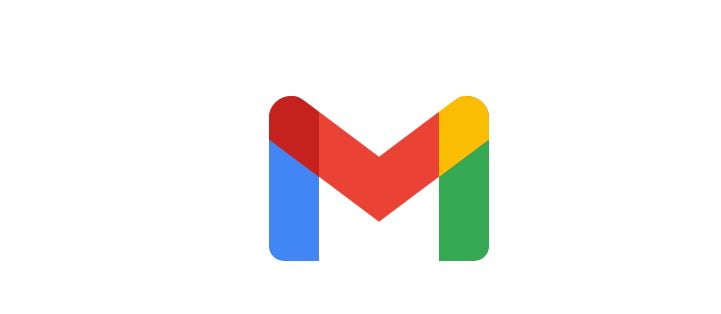Google mail or Gmail for short is one of the most popular emailing services in the world. The service which offers users a total of 15GB of free storage for every account, has millions of people using it everyday. It is important to note that the amount of storage offered include everything on Gmail, Google Drive and Google Photos. While the 15GB worth of storage might seems like a lot, something a user might run out of storage due to thousands of unread mails.
If you are looking for a way to free up space on your email account, then this post is for you. Reasons of having some many mails might be as a result of subscribing to hundreds of newsletter, spam or junk mails. It might also be from very important stuff you may have saved on your draft. These might include receipts, coupon codes or very important stuff.
How To Free Up storage on Your Gmail Account.
Doing this, is pretty simple. Google offers users an option to mass delete Gmail messages without having to select each one manually.
- To do this, just go to the top search bar on your Gmail account, and simply type the words: “Label:all mail” and then, press enter.
- After that, an option will appear directly below the search bar, including the ability to choose emails from a specific sender, a certain time frame, or messages that include attachments.
- After making your selection above, just click to check the box in the top left above the list of messages to select all.
- If you wish to delete more than the 50 messages displayed on the page, just click “Select all conversations that match this search.”
- Next is to click on the trash icon and all the email will be deleted.
Please not that deleted emails are sent to the “Trash” section of your account. This is where emails you don’t want are stored. They are held there and are deleted, when you have decide you not longer want them.
To really free up space, you need to visit the trash section and final deleted everything there. I hope this guide was helpful. Please kindly drop your comments below.