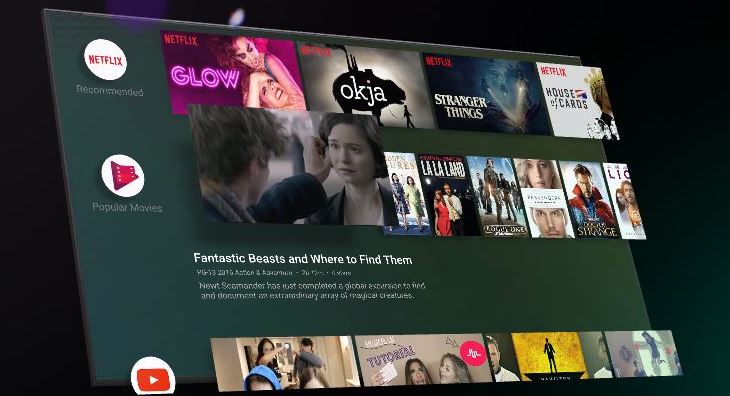Android TV is fast becoming very popular due to its easy access to a large library of apps and games. It also comes with easy access to a large library of streaming services as well. Installing apps or games on an Android TV is made easy due to its easy access to Google Playstore. In this post, we will share with you, how you can do this.
How Can I Install An App On My Android TV?
You will be able to do this, by making use of the D-pad on your remote to choose “Apps” at the left of the Home screen.
- Clicking on it will display a menu on the right with the list of applications on your device.
- Next is Choosing the “Get More Apps” or “Google Play Store.” options
- When you get to the main page of the Play Store, you’ll see a few rows of suggested apps.
- Again, use the D-pad on your remote to select the “Apps,” “Games,” and “My Apps” tabs.
- Select the Search icon and search for the app or game you want using the D-pad.
- Finally, click on Install.
You can done start enjoying your downloaded apps and games.
How Can I Uninstall An App On My Android TV?
If you wish to uninstall any app due to lack of storage space, simply follow these steps.
- Start by selecting the “Apps” option using the D-pad
- Next is to highlight the app or game you want to uninstall
- Hold down the Select or Enter button on your remote, and then select “Uninstall” in the pop-up menu.
- A new interface will open then Select “OK” to uninstall the app.
I hope this was helpful, any questions, please use the comment box below.