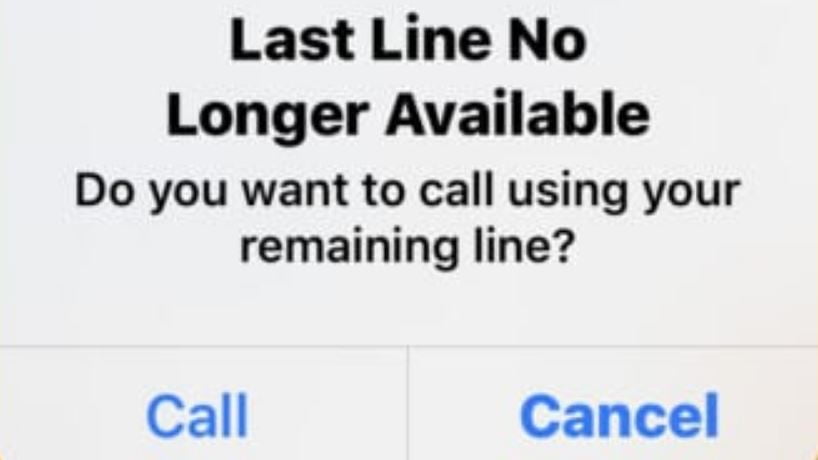The Last Line No Longer Available is an issue that has been affecting iOS 15 and iPhone 13 users. This error message pops up whenever a user is calling someone from the Recent list. If you are one among the man that is experiencing this problem, then you are in the right place. In this post, we shall be looking at how to fix this issue.
Despite being around for a while now, it seems Apple isn’t prepared to resolve the issue anytime soon. The error is not allow limited to the iPhone 13, as it is also commonly seen on devices running on iOS 15. It is noticeable on device that support for two SIMs. These include iPhone XR, iPhone XS, XS Max, iPhone 11, 11 Pro, 11 Pro Max, iPhone 12, 12 mini, 12 Pro, 12 Pro Max, iPhone 13, 13 mini, 13 Pro, and 13 Pro Max.
Fix Last Line No Longer Available on iPhone 13 [iOS 15]
- Restart your iPhone
- Clear Recent call log
- Turning Airplane mode on and off
- Re-insert SIM Card
- Reset iPhone Network Settings
- Update your iPhone to the latest iOS
Restart your iPhone:
One of the quickest and simpliest way to fix this issue, is by performing a quick restart on your device. This will help clean the RAM and other temporary files. To perform a restart on your iPhone, just hold the Power button and volume increase key to enter the restart menu. If this method doesn’t work, then you can try the next method.
Clear Recent Call Log:
One of the most effective way of fixing this error, is by clearing Recent Call log. To do this, simply go to Recents → Edit → Clear. Select Clear All Recents in the popup. If the issue is not solved, then you can try the next method.
Turning Airplane Mode On and Off:
You can also fix this issue by enabling and disabling Airplane mode on your device. This will help reset the cellular network of your phone. To switch on and off AirPlane mode, go to Control Center and tap on the Airplane icon. If this method fails, then you can try the below.
Re-insert SIM Card:
This involve removing and re-inserting your SIM card when you are facing the Last Line No Longer Available problem. All you need to do is use an ejector tool and remove the SIM card from the SIM tray. If this method doesn’t solve the problem, then try the below methods.
Reset iPhone Network Settings:
Resting your iPhone network could help solve the issue of Last Line No Longer Available. To do this, go to Settings → General → Transfer Or Reset iPhone → Reset. Select Reset Network Settings from the popup. If you are still faced with the same issue, then try the below method.
Update your iPhone to the latest iOS:
If you have tried all of the above methods and nothing seems to work, then you can try updating your iPhone iOS to the latest version. This might help solve the issue.
These are some of the easiest way to fix the Last Line No Longer Available’ on your iPhone 13 or any other iOS 15 device. If all of the above options fails, then take your phone to the nearest Apple Store to get help.