Nintendo has added a new feature that will allow users to connect their headphones to both Nintendo Switch and Switch Lite. Many have asked and waited for this feature to be introduced and now, the company has answered they wish. Before the addition of the Bluetooth Audio support, users were only able to connect compatible controllers to the consoles. With this new feature, you can now connect your Bluetooth wireless headphones and speakers to their consoles.
In this post, we shall be looking at how you can connect your headset or Bluetooth speaker to either Switch and Switch Lite. Both processes are the same some you don’t have to worry about reading another lengthy post. One important thing to note is that you should make sure that your headphones must be compatible with the Switch for this to work. Also, make sure you are running the required version of Bluetooth audio device support.
How to pair headphones to Switch using Bluetooth
To connect your Bluetooth audio device, simply follow the steps below.
- Start by going to System Settings.
- Next, you need to scroll down on the left pane to the bottom of the screen, where you will see the Bluetooth Audio.

- Now select Pair Device on the right.
- Note, if you have AirPlane Mode turned on, you will be asked to turn it off.
- Now, turn on your Bluetooth audio device and make sure it is in pairing mode.
- Place your headphones near your Nintendo Switch.
- Your Nintendo Switch will search for available Bluetooth devices.
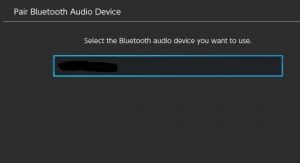
- Once you see your Bluetooth device, Select OK and the console and headphones will be paired.
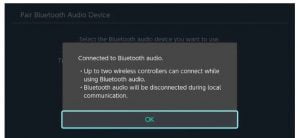
When the connect has been established, you can then enjoy Nintendo Switch or Nintendo Switch Lite. I hope this was helpful.
Before the above setup will work, make sure that your Switch is running the latest software version. To check if your device is up to date, follow the sets below.
- Go to System Settings on your Nintendo Switch
- Scroll down to System and check if you are running version 13.0.0 and above.
If your device is running a lower version, then you need to update. To update your device, just follow the steps below.
- Go to System Settings
- Scroll down to System
- Now click on ‘System Update’
Your system will automatically check for an update and download it. For the update to take effect, your device will need to restart once the update is downloaded and installed. If you have any question, please use the comment box below.
