If you are thinking of changing your passcode on your iPhone, then this post will show you how. There might be reasons for doing this; maybe you want something different and stronger, or you are just wondering if it can be done. What your reasons is, we will be showing you a step by step guide to doing this.
Please note that in this step, we assume you know your current passcode and you want to change it to something else. If you have forgotten your passcode, there is a separate post on that topic that I will be sharing soon. So without wasting your time, follow the process below and thank me later.
Simple Step in Changing Your iPhone Passcode
- Start by going to Settings on your iPhone.

- Next is to select “Touch ID & Passcode” or “Face ID & Passcode” (depending on your iPhone model).
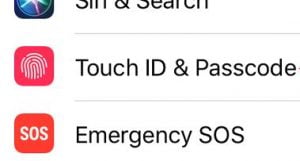
- Next, you will need to enter your iPhone’s current passcode to continue.
- On the next page, Scroll down and tap “Change Passcode.”
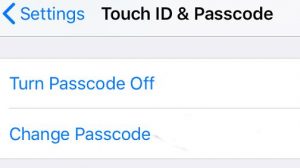
- Now enter your current passcode (i.e. The old passcode you wish to change).
- Next, you will see an option to “Enter Your New Passcode”
- From the Passcode Options, you can select from Custom Alphanumeric Code, Custom Numeric Code or 4-Digit Numeric Code
- After selecting any of the options above, you will be asked to “Verify Your New Passcode” simply, enter your new passcode once again.
After you have done that, you would have successfully changed the passcode on your iPhone device. I hope this was quick, easy and simple, kindly drop your comments below for any questions.
