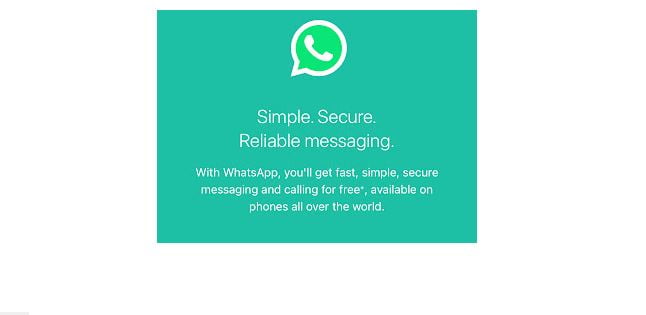Backing up WhatsApp chats become necessary when you need to save some very important messages. When you lose your phone and decided to get a new one, or just upgrading to a better one, sometime you may want to get some very important conversation you might have had with a friend on your WhatsApp. You can only do this, when you have successfully backup your chats.
By default, WhatsApp backs up messages to your smartphone storage. Whenever you perform a hard reset, these files are lost. One of the best ways to saving all your chat, is backing it to the cloud. If you want to back up your WhatsApp messages, then this post is for you. Simply follow the steps below to do that.
How To Back Up WhatsApp Messages on Android
- Start by opening WhatsApp and then clicking on the three vertical dots in the top right of the main window.
- Choose Settings in the drop-down menu, then hit Chats, and select Chat Backup.
- Select “Back up to Google Drive” and pick the backup frequency. The options include – Never, Only when I tap Back up, Daily, Weekly, and Monthly.
- Next is to tap Google Account and choose the one you’d like to use for backups. To “Include videos” shared via messages, tap on the button next to the corresponding option.
- Make sure the “Back up over” option is set to “Wi-Fi” only. Otherwise, an automatic backup might eat into the cellular data on your account.
- Lastly, tap the green Back Up button to initiate the process.
How To Back Up WhatsApp Messages on iPhone
- Go to Settings app and tap on your name and Apple ID at the top of the menu. Select iCloud, swipe until you reach WhatsApp, and toggle on the button next to the app.
- Access WhatsApp and hit the gear icon to launch settings, then select Chats. Hit Chat Backup and choose “Back Up Now” to upload your chat history to iCloud.
Note: You can either do this manually or you can Auto Backup to save your data automatically. This can be done Daily, Weekly, or Monthly.